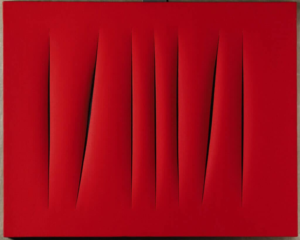You’ve created an account and set up your ARTDEX profile, now it’s time to start uploading and organizing your art!
1. Uploading Art
Begin by signing in to your ARTDEX account.
Once logged in, click “Organize” from the side navigation menu.
If this is the first time you’re uploading artwork, a message prompting you to add some will pop up. Just click “OK” to continue.
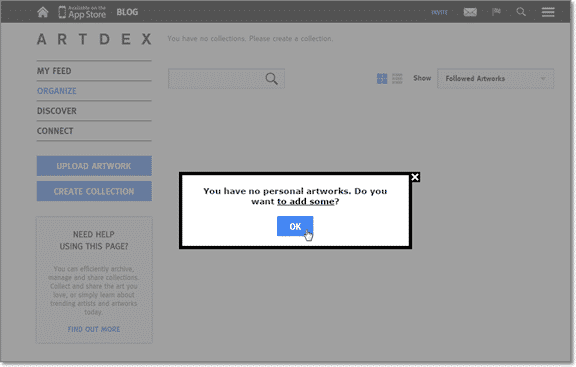
Next, click the “Upload Artwork” button on the left side of the screen.
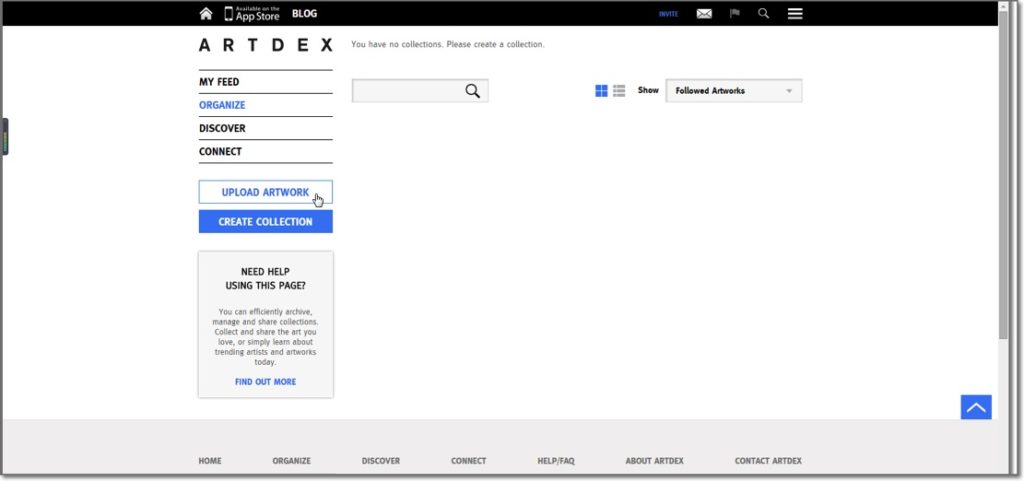
On the next screen you’ll be prompted to select the artwork and fill out some details on the piece, including:
- the name of the artist
- the title of the artwork
- a description or any notes you’d like to add
Note: only the name of the artist and the title of the artwork are mandatory fields. The description can be left blank if you’d like.
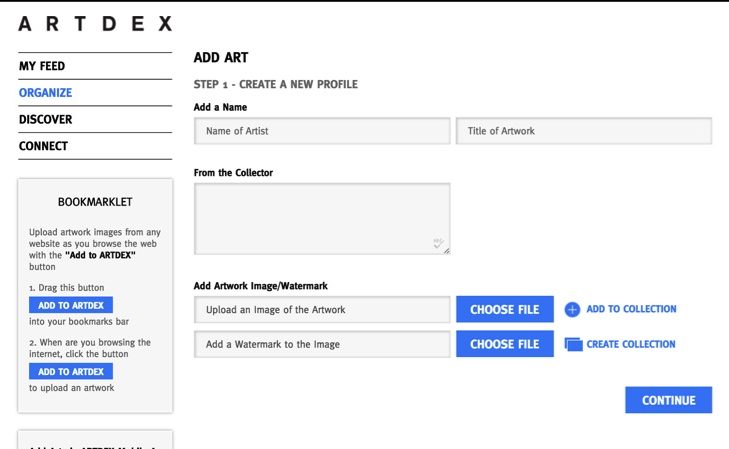
To upload the image of the artwork, select “Choose File” next to “Upload an Image of the Artwork.” Then navigate to and select the file on your hard drive that you’d like to upload.
Want to protect the image? ARTDEX allows you to upload a watermark that will be placed over the image of the artwork. To add a watermark, select “Choose File” next to “Add a Watermark to the Image.”
2. Cataloguing Art
Once you’ve uploaded and filled out the pertinent information about your artwork, you’ll be given the opportunity to catalog it.
Select the piece’s medium, movement and theme/style.
Don’t see the option you’re looking for in the dropdown menu? Simply choose “Other” and you’ll be given a box to type in the exact details.
Once you’ve finished, hit “Continue.”
Not interested in cataloging your artwork? Simply skip this step by hitting the “skip” button (you can always come back to it).
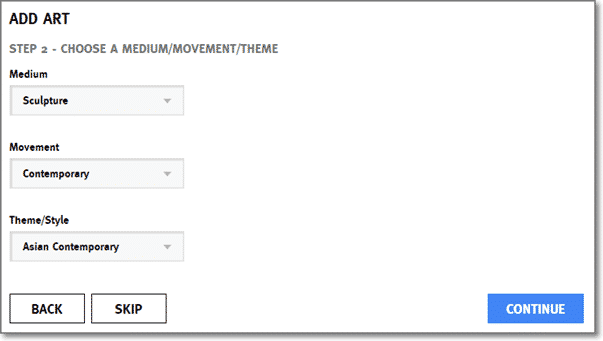
3. Proof of Ownership
Uploading artwork you own? You can keep track of proof of ownership and purchase details.
Select “Yes” to the question, “Are you claiming Ownership of this Artwork?”
Once you select yes, you’ll be given the option to fill in the purchase price, date acquired, where the piece was acquired from, purchase, authentication, or insurance documentation, if any.
Once completed, hit “Finish & Upload.”
Don’t own the piece of art you’re uploading? Select “No” to the question, “Are you claiming Ownership of this Artwork?” and then click “Finish & Upload.”
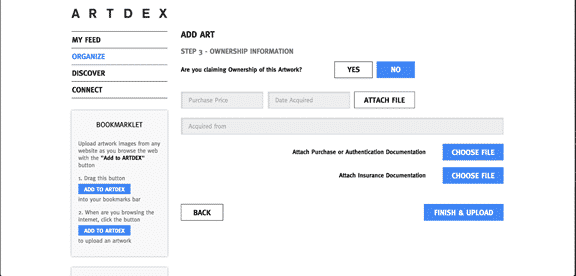
And that’s all it takes! You’ve just uploaded your first piece of art!
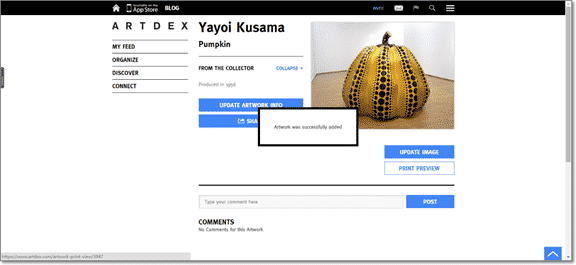
Now it’s time to learn how to organize your artwork through the creation of collections or portfolios.


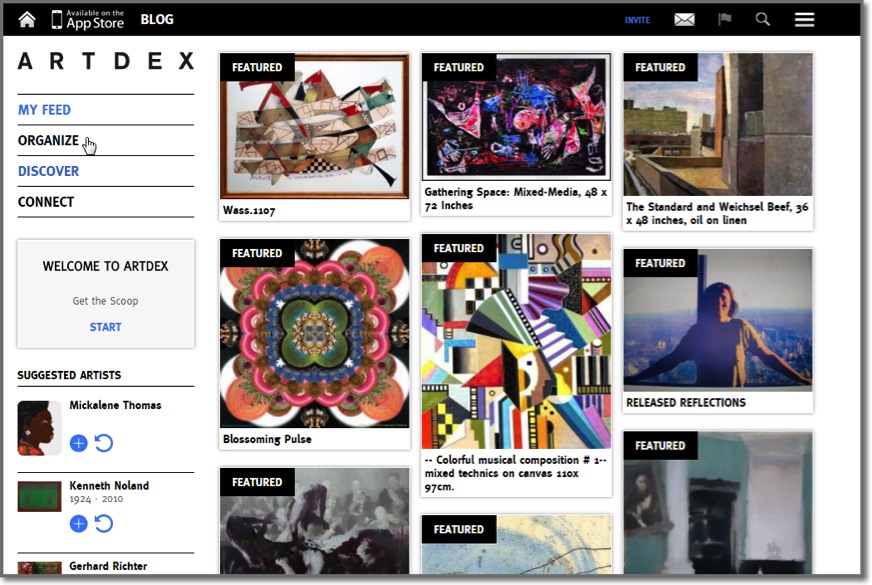
![[Left] Kusama with her piece Dots Obsession, 2012, via AWARE, [Right] Yayoi Kusama (Courtesy Whitney Museum of American Art) | Source: thecollector.com](https://www.artdex.com/wp-content/uploads/2024/04/Left-Kusama-with-her-piece-Dots-Obsession-2012-via-AWARE-Right-Yayoi-Kusama-Courtesy-Whitney-Museum-of-American-Art-Source-thecollector.com--300x172.png)