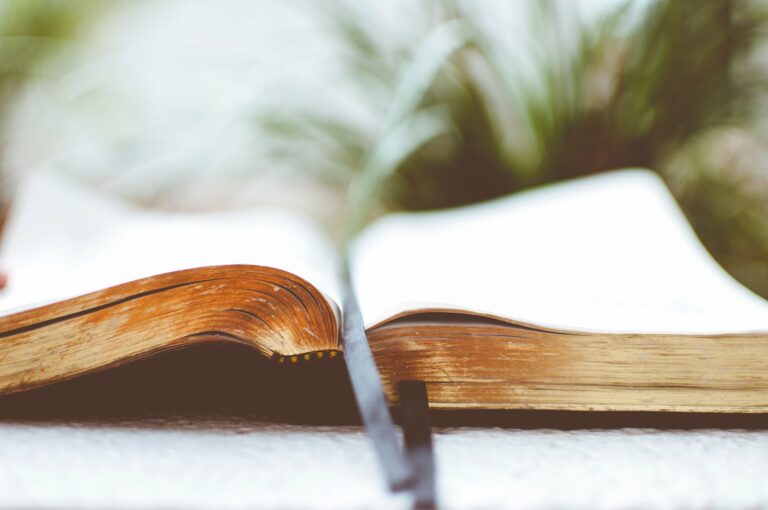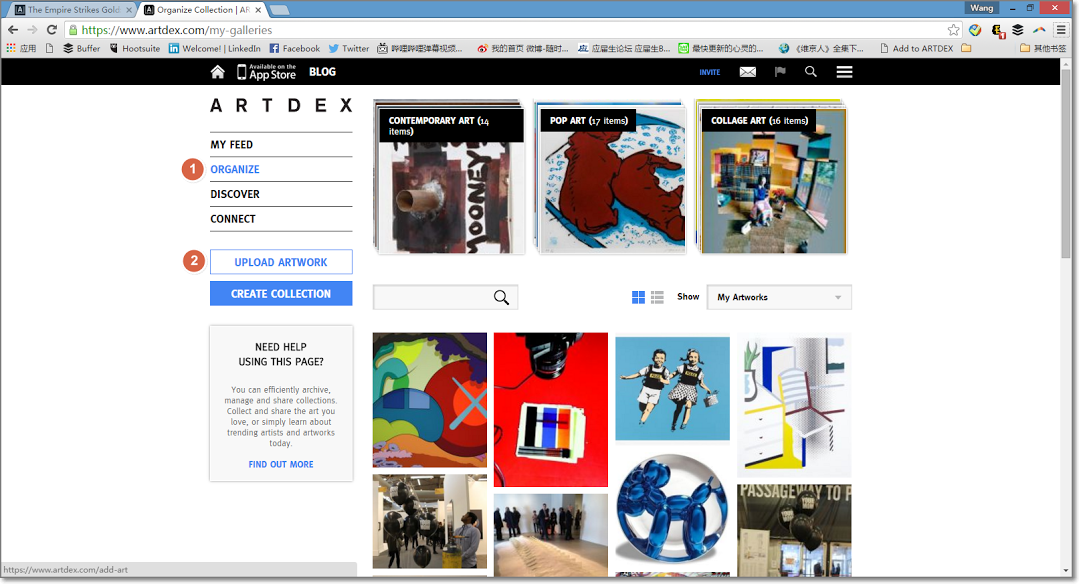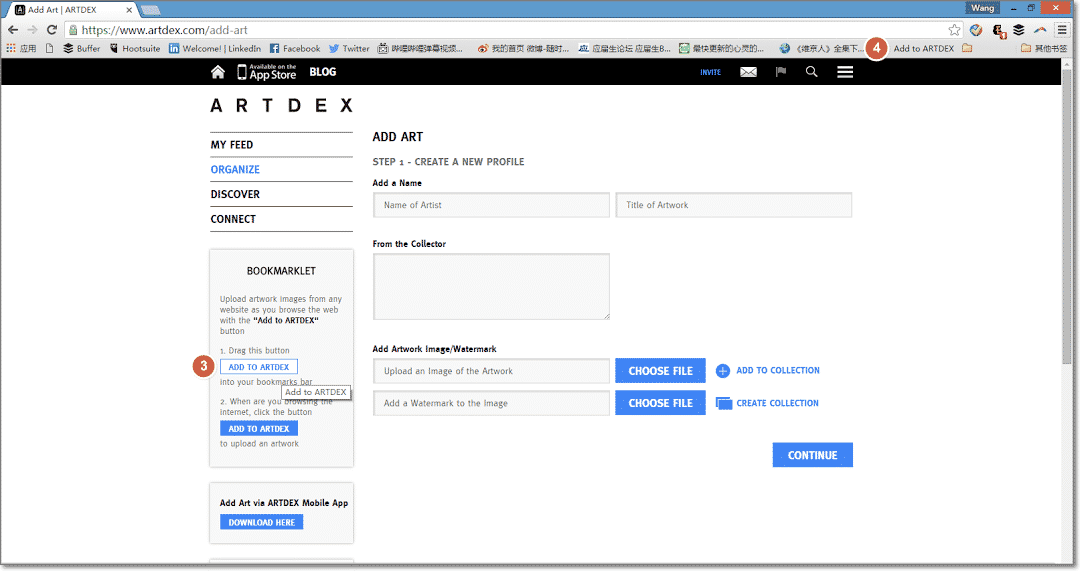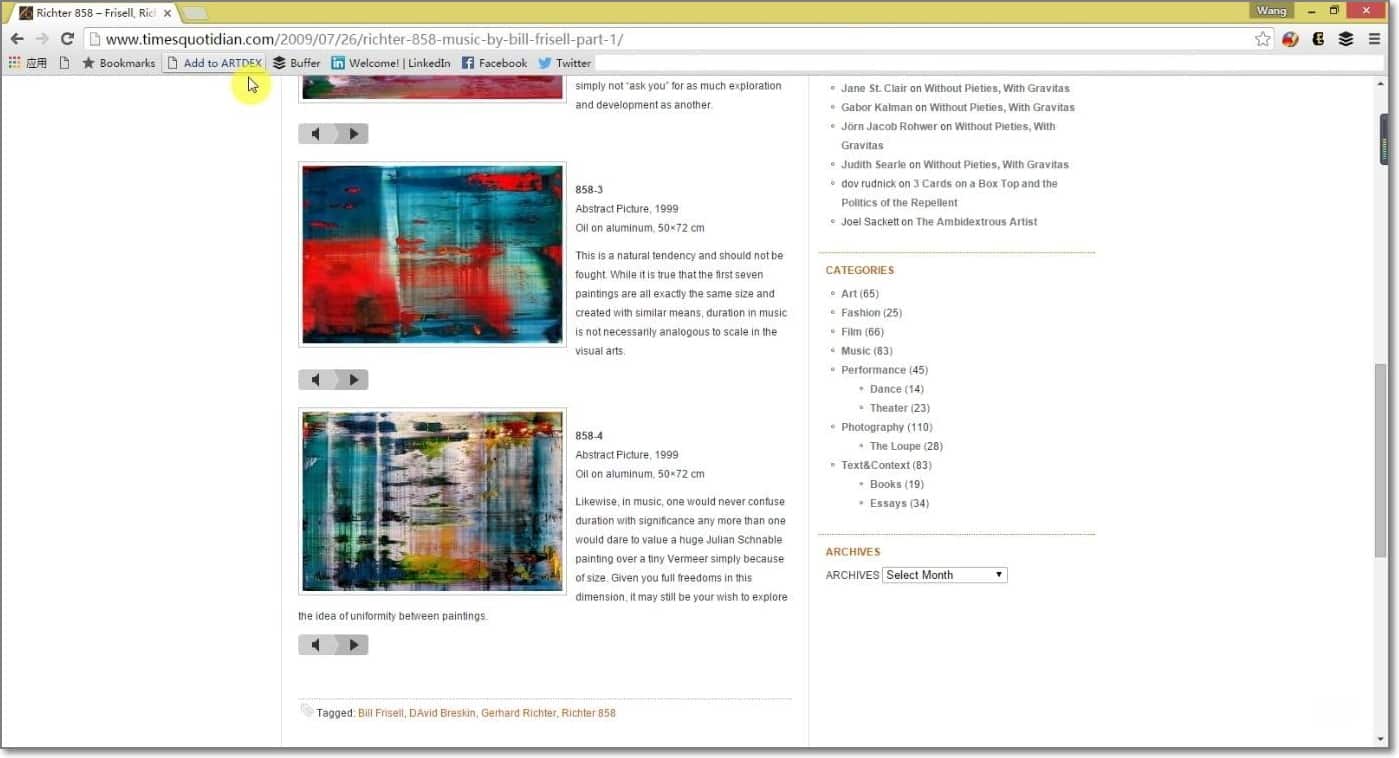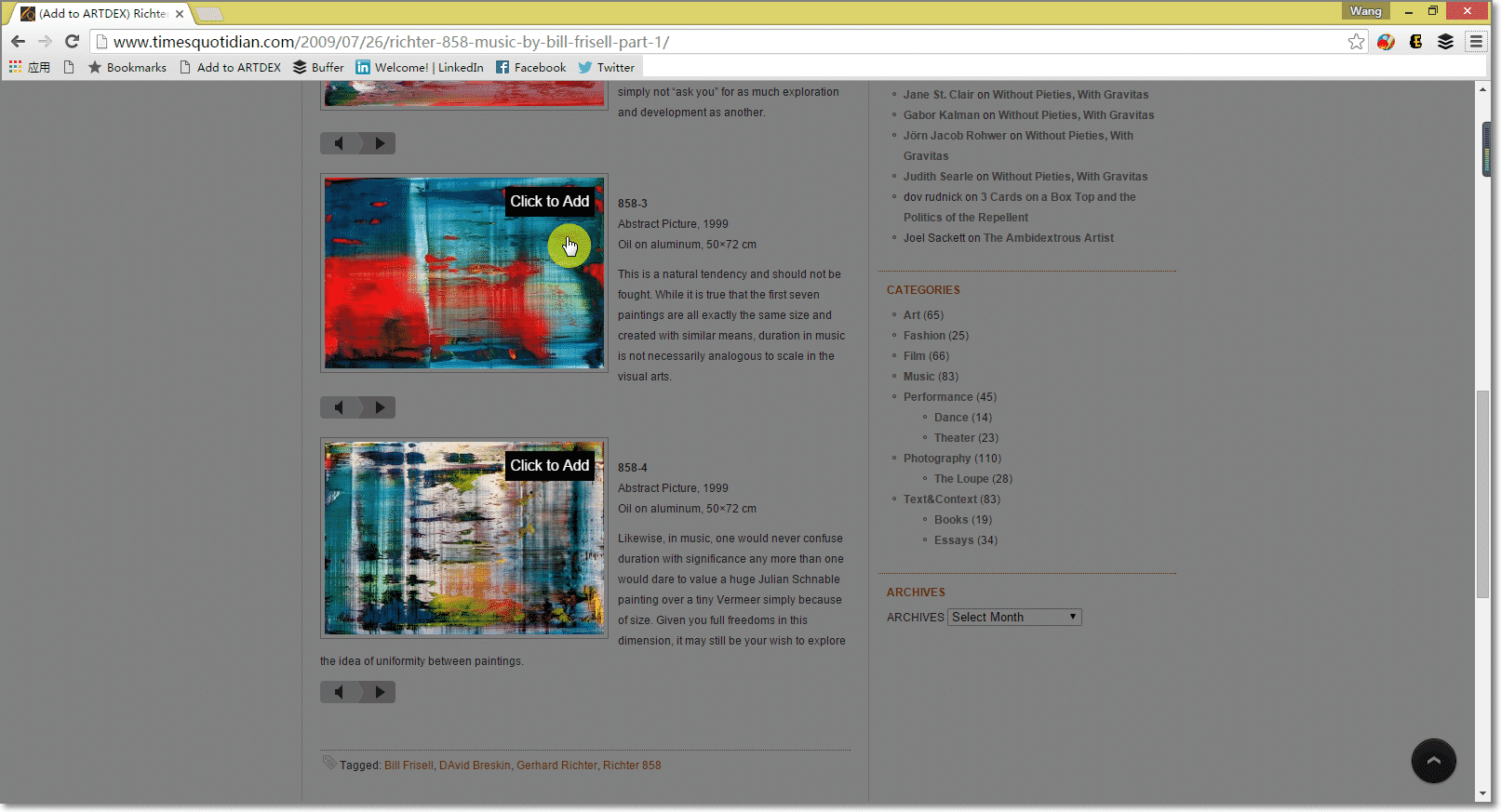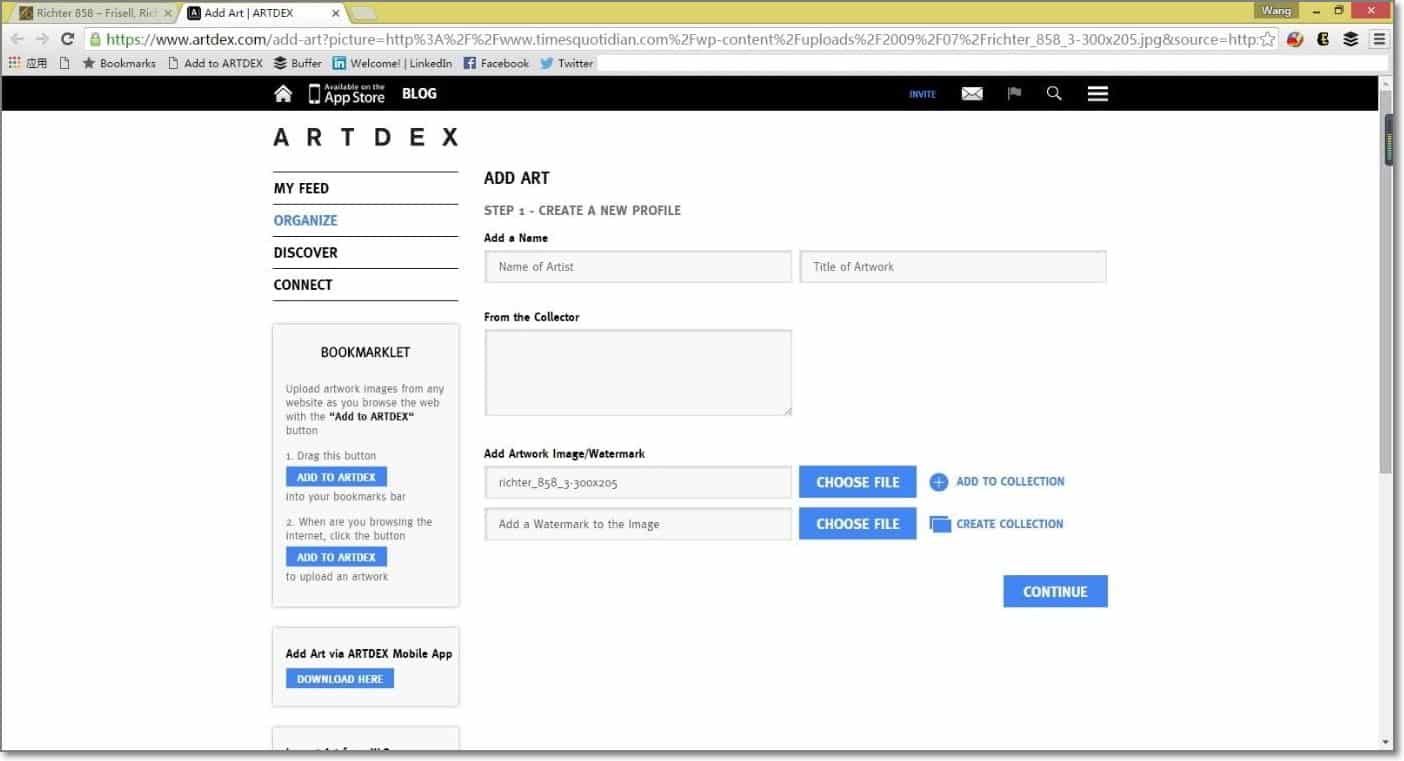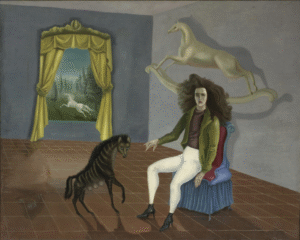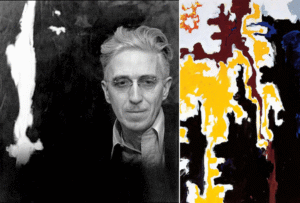Using ARTDEX’s Bookmarklet
ARTDEX’s bookmarklet allows you to quickly and easily upload and catalog images of artwork you encounter while browsing the web. By using the bookmarklet you cut out the process of having to download and save the image on your hard drive before being able to upload it to ARTDEX. Here is a step by step tutorial on how to use ARTDEX’s bookmarklet to add artwork to your collections.
After signing in to your ARTDEX account, click “Organize” from the left navigation menu and then select “Upload Artwork.”
In the left hand column, below the navigation menu, you’ll see a box entitled “Bookmarklet” with installation instructions.
Your first step is to click and drag the “Add to ARTDEX’ button to your bookmarks bar in your browser.
Need help locating your bookmarks bar? Check out the following screenshots of bookmark bars on commonly used browsers.
Bookmarks bar on Google Chrome
Bookmarks bar on Mozilla Firefox
Bookmarks bar on Safari
Bookmarks bar on Internet Explorer
Once you’ve got the “Add to Artdex” button in your bookmarks bar, you’re ready to start browsing! To test the button, navigate to a website or webpage with your favorite art images (we used the Times Quotidian page) or a specific art image you wish to upload and catalog.
Then, simply click the “Add to ARTDEX” button in your bookmarks bar.
After you’ve clicked “Add to ARTDEX,” you’ll see a button saying “Click to Add” appear over top all the images on that page. Select “Click to Add” for the image you wish to to upload to ARTDEX.
You’ll then be forwarded back to the “Add Art” page on ARTDEX. All you have to do is type in the pertinent information for the piece of art, add it to a collection, and hit “Finish & Upload”—and you’re good to go.
Still have questions? Check out our FAQ page or shoot us a note at staff@www.artdex.com. Happy ARTDEX-ing!